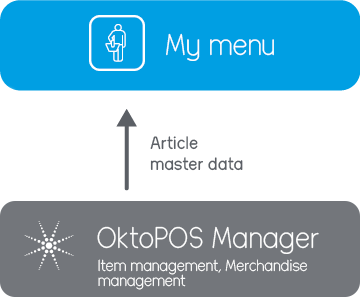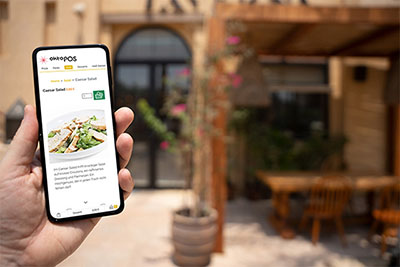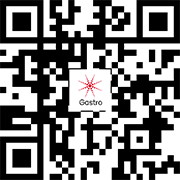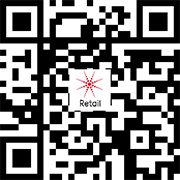Self order systems
Modern Ordering Systems for a New Guest Experience
Our innovative ordering systems make the ordering process faster, more efficient, and customer-friendly. Whether through mobile ordering on a smartphone, interactive e-menus, or user-friendly self-order terminals – your guests can order independently, without waiting and with maximum convenience. These solutions integrate seamlessly into your operations. Orders are sent directly to the kitchen, reducing errors and streamlining workflows. At the same time, you relieve your staff and boost revenue. All systems are easy to use, fully customizable, and built for the digital future of your business.
Mobile Order Terminal - OrderTab
For Efficient Workflows.
With the OrderTab, orders can be taken by waiters and be transmitted to the kitchen and cash register. Open tables can be settled cash or with card payment.

The use of Waiter Terminals has clear advantages
- Reduction of walking distances.
- Increased speed.
- Overview and control.
- Enhanced service through article information.
- No double entry of data.
- No lining-up of service staff at cash register.
- Seamless communication between service and kitchen.
- Cost savings.
- Sales increases.
- No handwritten notes in the kitchen.
- Quick corrections.
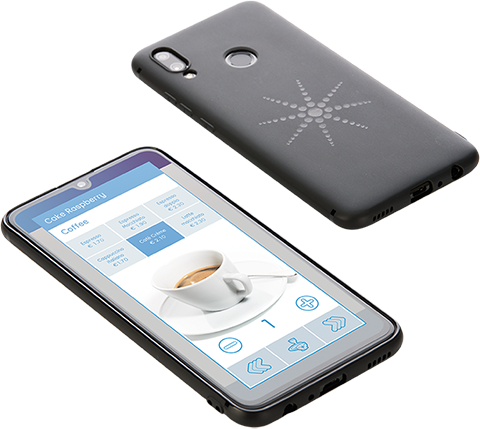

Features
- Waiter login
- Order taking
- Side orders
- Ways of preparation / cooking levels
- Order memo
- Table management
- Courses
- Capturing of contactless chip cards (NFC)
- Article information
- Cross selling
- Transmission to kitchen
- Transmission to cash register
- Cash payment
- Payment through mobile card terminal
System Requirements
Self Checkout for various Locations
Our self-checkout solutions are perfect for supermarkets, hotel lobbies, offices, and restaurants. Customers can easily scan barcodes to register articles themselves, with payment conveniently handled via a customer card or card payment terminal.
Additionally, our systems are equipped with an innovative door-opening module. This allows registered customers to gain secure and swift access to your premises using an RFID card or QR code. Experience the benefits of an efficient and user-friendly self-checkout system tailored to the unique needs of your business.
Self Checkout Terminal
Customers Bill their Purchases Themselves

Simplified Item Registration and Versatile Payment Options
Items are efficiently captured by scanning barcodes at the terminal. Customers identify themselves using their customer card, which then debits the payment amount.
The customer cards offer flexible payment options: They can be used as debit cards directly via direct debit or as prepaid cards, which can be conveniently reloaded via your website. Additionally, a card payment terminal can be connected for further payment options. Scales can also be effortlessly integrated into the system to ensure seamless transaction processing.
Locations:
- Supermarket self-checkout.
- Self service convenience corner in hotel lobbies.
- Sale of snacks in offices.
- Self checkout in the restaurant.


With the Self-Checkout Terminal, Customers can Ring-up the Articles to be Paid.
The purchases are entered either with article-buttons on the touchscreen terminal or by scanning barcodes.
The terminal can be configured so that either only registered customers or anonymous customers can shop.
The following payment options are available: prepaid cards, customer cards with direct debit, cashless payment.
Customer Cards can be Registered and also Topped Up on a dedicated Website.
The customer card is held in front of the device after the articles have been entered in order to complete the purchase.
The customer receives a PDF invoice by e-mail. Non-registered customers receive their receipt via the printer or by scanning a QR code.
Optionally, the orders can be sent to a kitchen station.
The self-checkout terminal is the perfect solution for office-catering.
Restaurant Self Checkout
With the self checkout terminal, guests can pay when leaving the restaurant.
The prerequisite is that the orders were placed with the OktoPOS Bring Your Own Device customer app by the guest or that a chip card is used on which the orders were saved. Orders can be saved on the chip card with various OktoPOS modules. For example with the mobile order terminal OrderTab, with an e-menu, with an order terminal at the counter or with a self-order terminal.
When leaving the restaurant, the guest holds his chip card or the QR code on his mobile phone in front of the self checkout terminal. The bill to be paid is called up and the guest can pay by credit card.

Order of Goods and Services
Goods and services that are to be delivered can be pre-ordered with the terminal. For example in a cafeteria. The order will be sent directly to the kitchen station. Payment at the cash register is no longer necessary because the payment is integrated in the terminal.
Prepaid Cards
Before a prepaid card can be used as a means of payment, it must be topped up at a cash register, a hardware terminal or via a website (Okto-Topup).
Payment Options
The following payment-methods are available:
- On open account
- Cashless (credit card, Apple Pay, Google Wallet)
- With prepaid card (card must be topped up at a cash register or online)
OktoOpen Door Opening Module
With the OktoOpen door opening module you can give your customers access to your business.
Customers register via a website and receive an RFID customer card or QR code with their card number. The customer card or QR code is then held in front of the reader. The door opening module then checks the access authorization and sends an impulse to the entrance door and opens it.
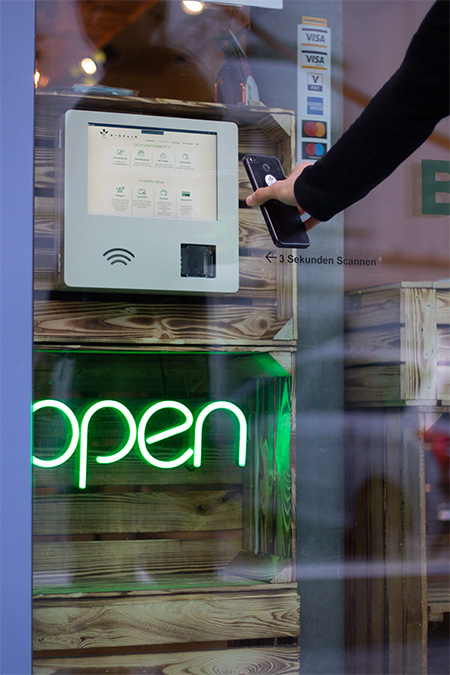
Door opening module hardware


OktoOpen in Bioflix Supermarket
System Requirements
Order Terminals
For Taking Orders at the Counter.
The order terminal is a cash register without a cashier function. With this terminal, orders can be taken by the service and be sent to the kitchen.
The orders can be booked on tables or guest cards, which are paid later at the check-out cash register.

Self order and payment terminals
Maximize Efficiency with OktoPOS Self Order and Click & Collect Terminals for Contactless Ordering and Payment
.In restaurants, our terminals enable a seamless digital ordering experience: customers receive an RFID chip card where their orders are stored. After being notified, guests collect their meals directly from the kitchen station.
Payment is made simply and conveniently upon leaving the restaurant via the chip card. In retail, customers select the desired products via a terminal, which are then displayed to the staff on a screen for processing. The completed order is then handed directly to the customer. Take advantage of our advanced solutions for optimized customer interaction.
Self Order Terminals
Kitchen Station
Self Order Terminal
Pager-Station
Integrated RFID Card Reader

Showcase

Restaurant Interior
The aim is to offer guests an above-average experience, while the processes in the kitchen and at the checkout are digitized as efficiently as possible.
Each guest receives an RFID chip card at the entrance to the restaurant. The order placed at the self-order terminals is saved on this card. The guest takes a pager.

The Guest Takes a Pager.

When the various kitchen stations have processed the order on their kitchen monitors, they page the guest. The pager indicates the name of the kitchen station where the order can be picked up.
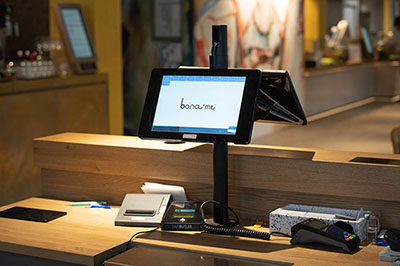
When leaving the restaurant, the order is called up and billed at the cash register using a chip card.

Individual Screen Formats
The Self Order Terminals run on screen sizes from 10" to 32" (Android).


Portrait and Landscape Layouts Available

Taking Orders on the Terrace
Restaurants often struggle to take orders on the terrace or in remote areas. The shortage of skilled workers is hitting the restaurant industry particularly hard. With a mobile self-order terminal, you can counteract the lack of staff and at the same time enable your guests to order in a modern and efficient manner.
Self Order Features
Scheduling - Items can appear on the menu at scheduled times, e.g., for breakfast and lunch menus.
Integrated material management
The online shop can use the same article database that is also used by the cash register. No need for redundant data-entry.
Article data management online in the OktoPOS Manager
Fully integrated into the article management of the OktoPOS Manager, cash register and kitchen station
KassenSichV compliant (Germany)
RKSV compliant (Austria)
Proper tax accounting, document creation and storage of transactions.
Multilingual - Select from 20 available languages the ones you want to offer in your shop.
Allergen filter
Orders are visible on the kitchen station, kitchen printer and cash register.
Payment in the shop (cashless) or at the checkout (all payment methods).
Vincent Vegan
Self Order and Pay Terminal

Order and Pay at the Terminal
With the Self Order and Pay Terminal, the customer pays when placing the order. All common card payment methods such as VISA, Master Card, American Express, Apple Pay and Google Pay are possible.
Optionally, the terminal can be configured so that instead of card payment at the terminal, payment can also be made at a cash register.
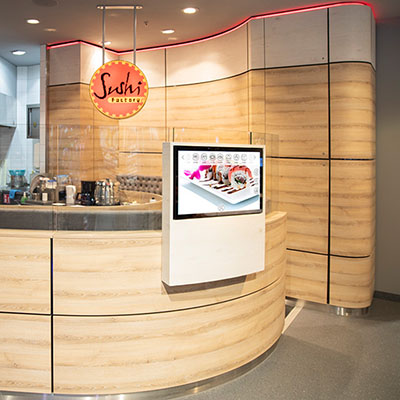
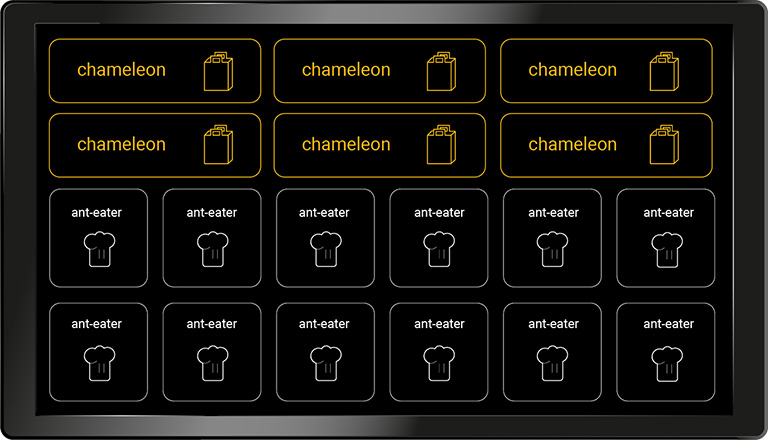
OktoWaitlist
With the waiting list monitor you inform your guests about the status of the order.
Individualized Design
The Self Order and Pay Terminal is individualized with your corporate image. As a start screen of the self-order-terminal, you can show an individual picture or video. Your logo will be embedded and the background and font color will be set according to your specifications. You can also set your preferred font.
Mobile ordering
The OktoPOS system revolutionizes mobile ordering with a variety of options accessible directly through our user-friendly app. Our online shop is a browser-based app that works seamlessly on both mobile phones and desktops.
Customers do not need to install any software – a simple scan of a QR code, clicking a link, or entering your shop URL into a browser is sufficient to gain access. Discover the convenience and efficiency of OktoPOS Mobile Ordering and enhance your customers' shopping experience.
Online shop and Customer-App.
One app, many possibilities
Thanks to the configuration options and the use of different sales channels and payment methods, the app can be used universally:
- As a digital menu display for restaurants.
- As a take away app for pre-orders including in-app payment.
- As an electronic menu including ordering in the restaurant (bring your own device).
- As a shop for delivery services.
- As an online shop for retail.
- Showing your current menu card on your website.
- As a virtual cash register.
- As a room service app for hotels.

Take Away App
Mobile Ordering
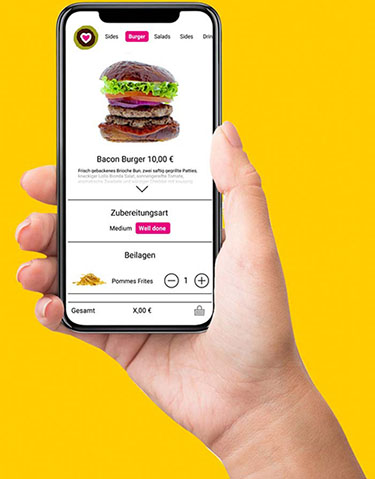
Pick-up Orders by Smartphone.
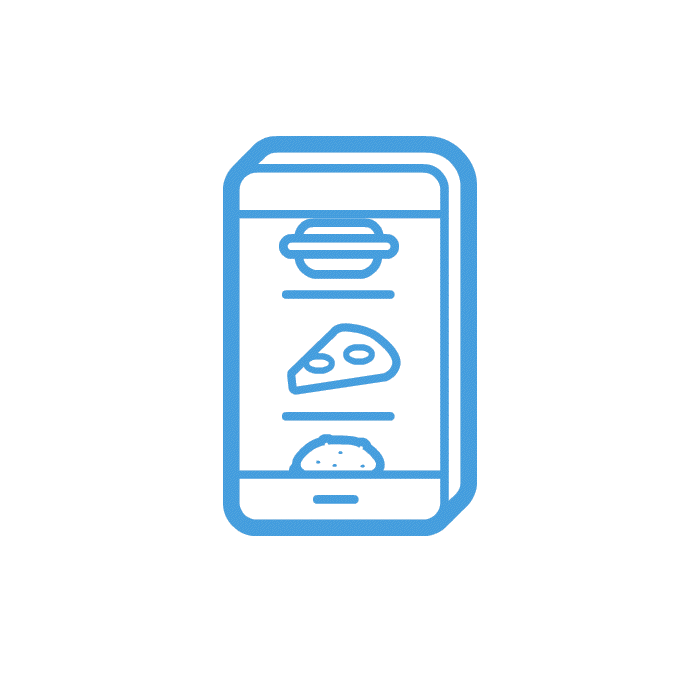
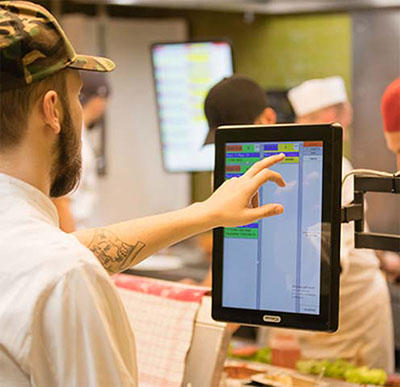
Orders run up in the OktoPOS Manager, at the cash registers and kitchen stations.
Online Payment or Payment on Site.
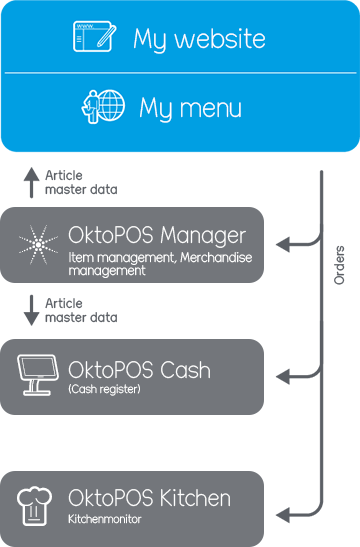
Bring Your Own Device
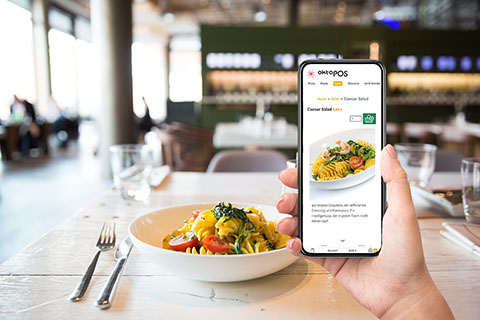

Order at the Table by Smartphone.
Scanning a QR code on the table to load the app and assign the table number.
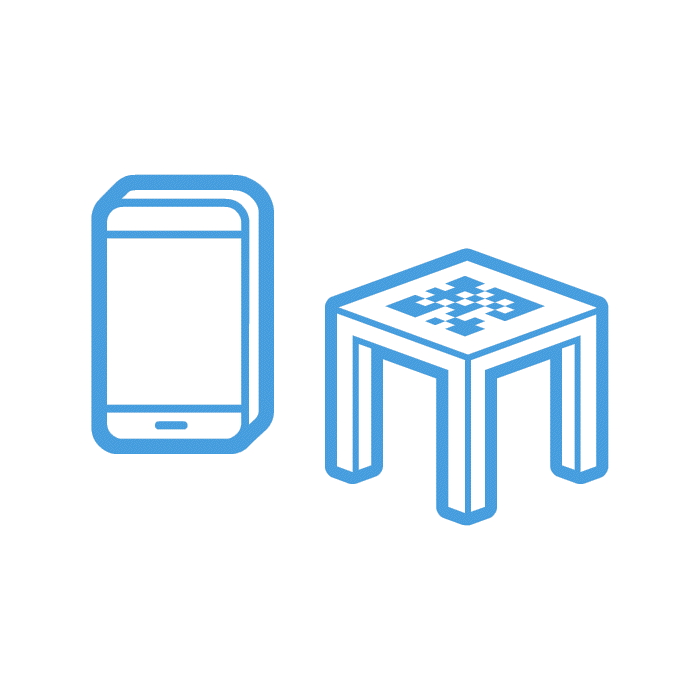
Tip Function
The tip function can be optionally configured. Fixed values are available, or a custom amount can be entered. The tip can be entered as a percentage or as a fixed amount.
If the customer app runs together with an OktoPOS cash register, the cashier can take the cashless tip given via the app in cash from the local cash register. This is taken into account in the cash journal of the local cash register and the cashier is shown the tip to be taken.
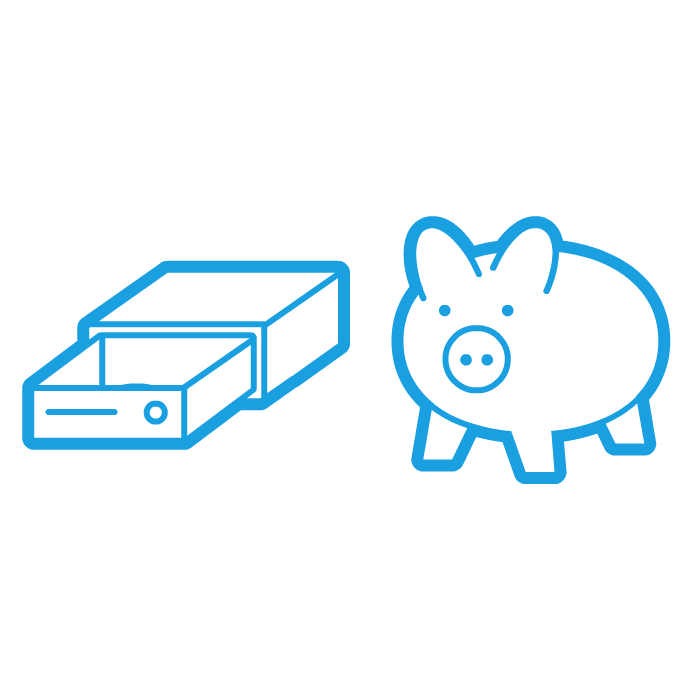
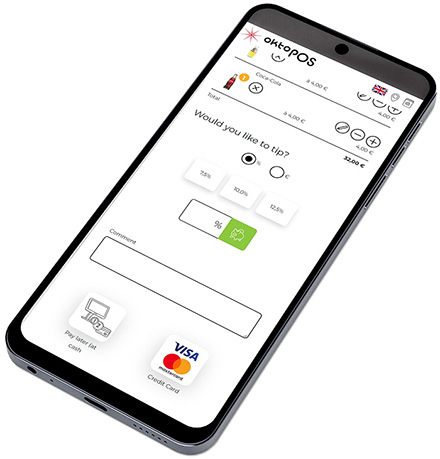
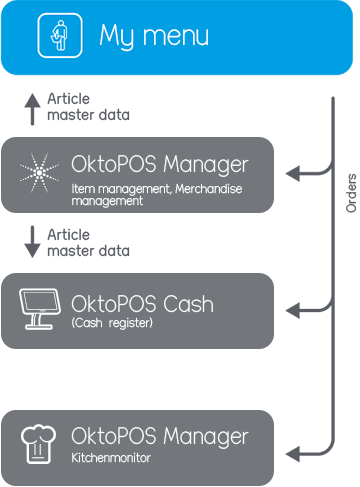
Shops
With our integrated webshop system, you can reach your customers wherever they are. Whether it’s a classic online store or a dedicated delivery shop – all orders are managed centrally and seamlessly connected to your inventory, POS, and logistics. Perfect for restaurants, retail, and delivery services. User-friendly, mobile-optimized, and fully customizable – your digital sales channel, made simple.
Delivery Online Shop
The OktoPOS online shop is fully integrated into the OktoPOS system and thus offers maximum functionality without the need for interfaces to external systems and without manual data transfer.

For just-in-time delivery service (pizza, sushi, salads, etc.).

Online payment or optional cash payment at the front door.
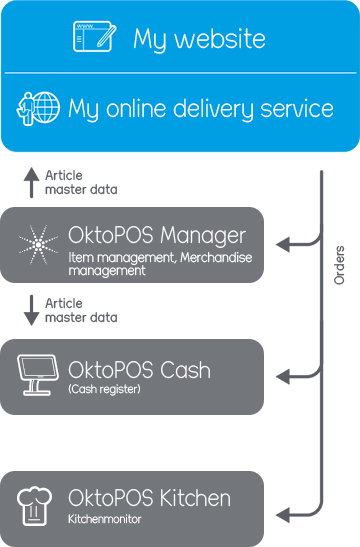
Everything in one System
Telephone orders and online orders are processed in the OktoPOS Manager. The tours can be planned in the incoming order list.
The item data is transferred directly from the OktoPOS Manager to the shop. Prices, product descriptions, photos, allergen and nutritional information are always up to date.
When planning the route, various factors such as capacity utilization, production time and distance are taken into account. The travel time is determined via Google Maps. The route can be displayed via a Google Maps interface.

Features
- Taking orders by telephone
- Online orders
- Integration with customer database
- Customer history
- Integrated into material management
- Driver assignment/driver billing
- Integrated billing
- Kitchen expression / Driver expression / Customer expression
- Allergens, nutritional values
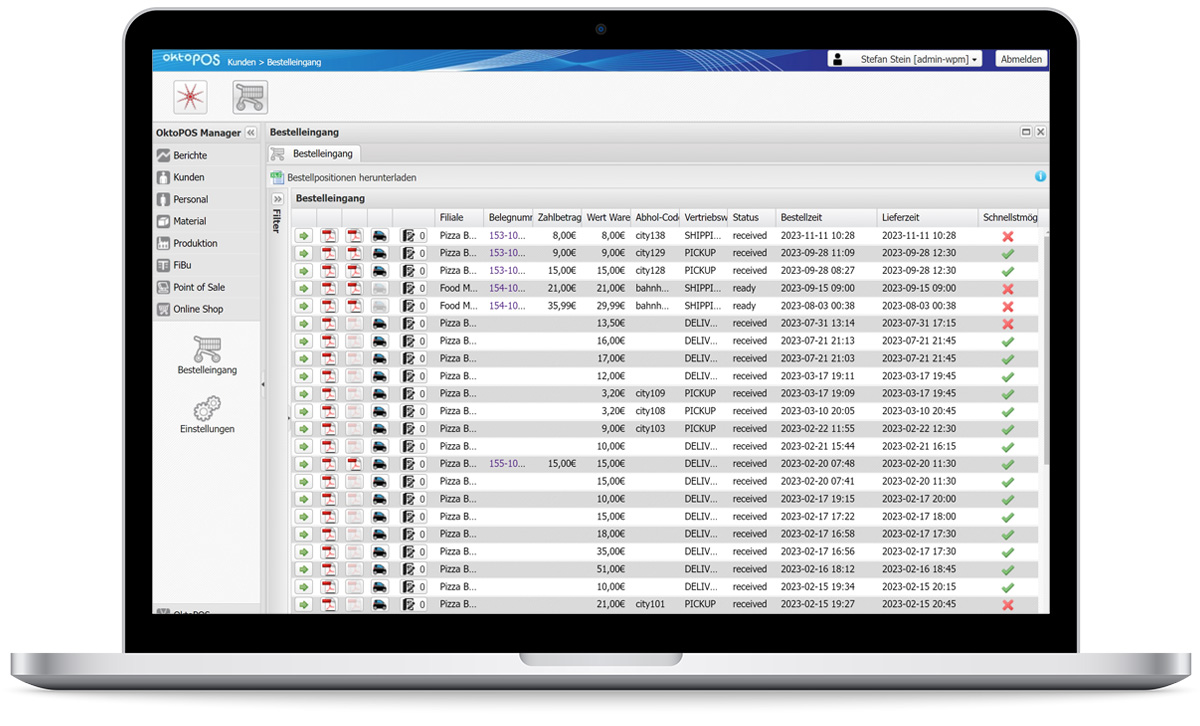
Interface to Delivery Service Platforms
Via an aggregator interface, orders from common delivery service platforms such as Lieferando, Uber Eats and Wolt are transferred directly to the OktoPOS system, to the checkout and to the kitchen station. Incoming orders no longer have to be entered into the cash register manually and there is no need for paper printing.
Orders from the 20 most important delivery service platforms such as Lieferando, Uber Eats, Foodora, Magento and Wolt (All platforms) are transferred directly into the OktoPOS system to the checkout and kitchen station. Incoming orders no longer have to be entered into the cash register manually and there is no need for paper printing.
Webshop
The OktoPOS web shop is fully integrated into the OktoPOS system and thus offers maximum functions without the need for interfaces to external systems and without manual data transfers.
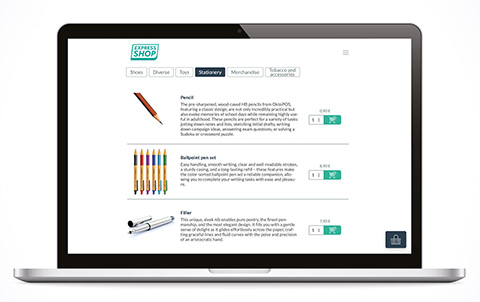
Articles on the Website
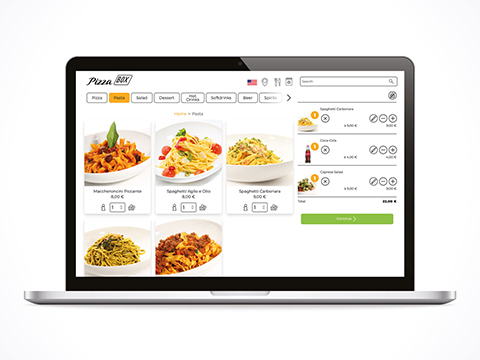
Show your Articles on your Website.
OktoPOS enables the display of current articles and offers on the website.
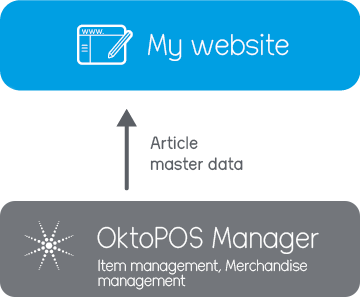
Hotels
Comfort and Speed for Your Guests
Whether in the hotel room, lobby, or by the pool – with mobile ordering, your guests enjoy premium service via smartphone or tablet. Orders for food and drinks are sent directly to your team, quickly and accurately. Eliminate wait times, reduce staff workload, and deliver a modern service experience that impresses. The perfect solution for more comfort and efficiency in everyday hotel operations.
Room Service
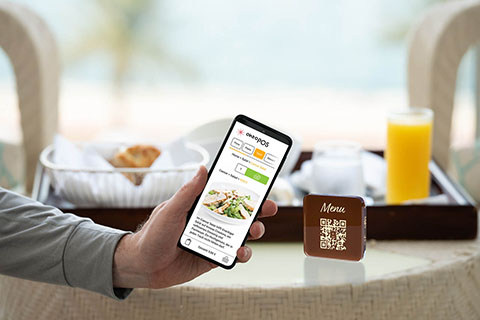
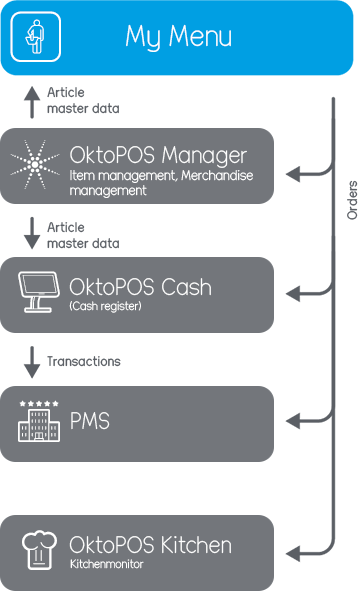
Ordering from the Hotel Room
Make better use of the sales potential of room service. No tablets or other installation in the room necessary. Just a QR code.
The orders go directly to the kitchen and cash register / PMS.

Lobby
Taking Orders in the Lobby
Unleash the Full Revenue Potential of Your Lobby with QR Code Ordering
In many hotel lobbies, revenue potential remains untapped as guests often wait a long time for service and ultimately do not place an order. A simple and effective solution: Place QR codes on the tables in your lobby. Guests can conveniently view the menu via their smartphone and place orders directly.
Each order is immediately forwarded to the kitchen and the cash register, speeding up the service and enhancing your guests' satisfaction. Use QR codes to offer your guests fast, efficient service while fully exploiting your sales potential.

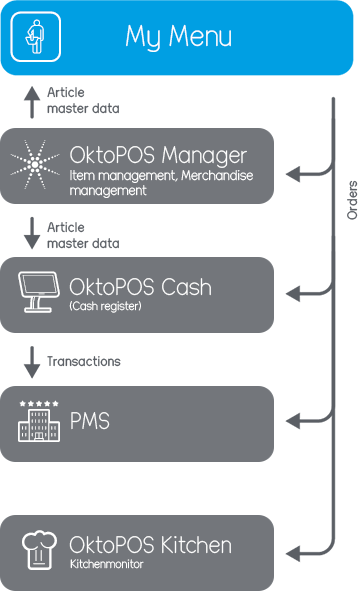
Order at the Pool
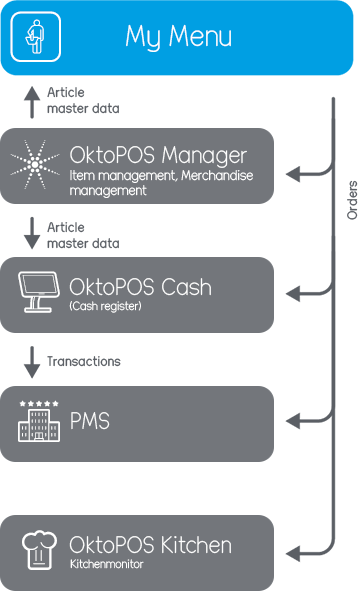
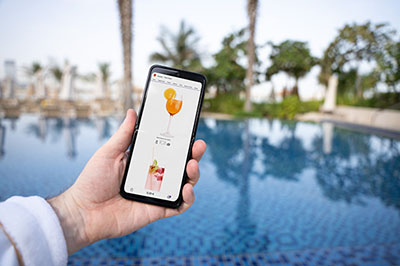
Orders at the Pool or Beach
Maximize the Revenue Potential of Your Outdoor Areas with QR Code Ordering Systems
Outdoor areas such as pools, beaches, or terraces offer great revenue potential, which is often not utilized, especially due to high staffing costs and logistical challenges. Mobile ordering systems provide a modern and cost-effective solution. By simply placing QR codes on the side tables, your guests can order food and beverages independently via their smartphone.
These orders are sent directly to the kitchen and the cash register, reducing the need for constant staff presence and increasing service efficiency. Use this innovative technology to fully exploit the revenue potential in your outdoor areas while offering your guests quick and comfortable service.
Mobile Ordering Features
Geofencing
Restrict the use of the ordering app to customers who are near your store. This is particularly useful for the in-house sales channel or when your customers do not pay online in advance through the app, but rather later when picking up their orders. You can set the radius yourself.


WhatsApp Smartphone Pager
With the WhatsApp notification feature, you can inform customers via a push message on their mobile phone when their order is ready for pickup.
Cell phone pager
Notify your customers fully integrated via WhatsApp that their order is ready for pickup.
Geofencing - Restrict the use of the ordering app to customers who are near your store.
Scheduling - Items can appear on the menu at scheduled times, e.g., for breakfast and lunch menus.

WhatsApp smartphone pager - Notify customers using the WhatsApp notification feature.
PCI compliance - The online shop is PCI certified and thus meets the legal requirements for online payments.
Integrated material management
Simple configuration and activation
No installation of the app necessary
Adding customers to your database
The online shop can use the same article database that is also used by the cash register. No need for redundant data-entry.
For desktop and smartphones
Article data management online in the OktoPOS Manager
Fully integrated into the article management of the OktoPOS Manager, cash register and kitchen station
The customer receives an invoice as a PDF
KassenSichV compliant (Germany)
RKSV compliant (Austria)
Also available without OktoPOS cash register
Proper tax accounting, document creation and storage of transactions.
Multilingual - Select from 20 available languages the ones you want to offer in your shop.
Allergen filter
Orders are visible on the kitchen station, kitchen printer and cash register.
Payment in the shop (cashless) or at the checkout (all payment methods).
Various branches and sales channels (in-house, take away, delivery service) in one app.
Tip function
Differentiation of prices per branch and sales channel possible.
Restaurants
Benefit from the various advantages for customers and operators.
Electronic menus do not replace service staff, but support them. The time that is saved can be used for better service. At the same time, it is guaranteed that the guests get access to all information about the products, such as allergens.


Nutrition-values are calculated on the basis of the recipe and can be displayed on the e-menu.
Take advantage of the technology to change and to add items on the menu with little effort. Test new drinks or take slow-sellers off the menu.
Create seasonal promotions and change the menu for lunch, dinner and weekend.
Sold-out products can be hidden by the kitchen at the push of a button.
With the use of e-menus, the orders are directly entered into the system without any need of your staff doing so.

Food Trucks
Queue Management for Mobile Sales Units.
Food trucks have a customer peak at lunchtime, at caterings and at events.

With a mobile e-menu that is set up in front of the truck, orders can be taken contactlessly and are sent to the kitchen.
The e-menu system manages the situation. No more misunderstandings, customers are satisfied and the kitchen perfectly organized. With the help of the e-menu, a food truck can be staffed with up to one person less than without the e-menu.
Hotel Rooms and Lobbies
Offer your hotel guests a modern and convenient ordering experience with our digital E-menus – available right from the hotel room or the lobby. Whether it's snacks, drinks, or room service, guests can order easily via tablet or smartphone. The E-menus are fully customizable, multilingual, and seamlessly integrated into your hotel concept. Enhance service quality, efficiency, and guest comfort all at once.
Room Service Order-Terminals for Hotel Rooms.
Use the potential of the room service:
- Attractive pictures on the menu
- Varying offers depending on daytime
- Activation / deactivation of articles
- Hotel information
- Use for other services
- Multilingual
- No misunderstandings or language problems on the phone
- Orders are directly sent to the kitchen and other divisions
- Orders are stored for billing/invoicing
The self-order terminals can be placed on the table or mounted on the wall and are connected via Wifi.

Hotel Lobbies
Optimize the service in remote areas.
Service employees are valuable, not always available and expensive.
Particularly in areas ...
- ... with a low customer frequency,
- ... with different customer frequencies during the course of the day,
- ... which are remote and cannot be serviced continously,
- ... which are too small to be serviced,
- ... which are open day and night.
The Food-Order Terminal is the solution. Improve the quality and availability of service at the same time as the volume of sales.
Guests simply choose a drink or a snack. The order is processed in the kitchen and will be delivered to the location of the terminal.
Optional Upgrades
Increased sales, lower personnel expenses and advantages for the guests make the food-order-system a worthwhile investment.
- Connection to cash register OktoPOS Cash
- Connection to waiter order terminal OrderTab
- Integration of guest surveys
- Use of guest chip cards
Offices & Meeting Rooms
Order-Terminals for Offices and Business Centers.
Simplify workplace catering with our digital E-menus. Employees and guests can easily order food and drinks via tablet or smartphone – right from their desk or during meetings. Ideal for modern companies looking to combine service, efficiency, and convenience in one smart solution.
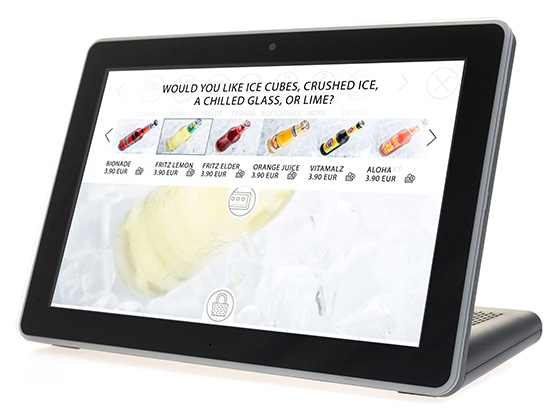
Simplified processes thanks to orders via terminals. Orders run-up in the assigned departments / sections.
- Catering orders for meetings
- Materials orders
- Option to bill order on employee or cost centers by using employee cards
Meeting Rooms
Order Drinks, Food and Supplies.
Place an order terminal in your meeting and conference room.
- Repeat orders without disturbance
- Collection of orders for billing
- Order presentation-equipment and office-supplies
- Service calls
The order terminals can be placed on the table or be mounted on the wall and are connected via Wifi.

E-Menu Functions
E-Menus and Order Terminals with Advanced Features.
The E-Menu offers a modern, digital alternative to traditional menus – no paper needed. Guests can easily view and order food and drinks via smartphone or tablet. This saves time, reduces errors, and boosts customer satisfaction. Perfect for restaurant businesses with multiple locations – content can be managed centrally and customized individually.
OktoPOS is a pioneer for electronic menu cards. The OktoPOS E-Menus are characterized by a complete integration into the overall system from the kitchen control to the cash register.
Articles that are no longer available can be deactivated with the kitchen terminal. In addition, different menu cards can be activated for different days of week and different times (breakfast, lunch, dinner, etc.).
Different menu cards can be defined for areas, e.g. restaurant, bar, take away, etc. Each branch can use a different set of products on the menu card.
Depending on the configuration, e-menus can be combined with contactless customer cards (RFID).

Features
- Standard layout or individual layout
- Article and picture import from OktoPOS Manager with the touch of a button
- Menu categories
- Article overview and detail view
- Article description with text and photo
- Shopping basket with indication of total value
- Sending of orders to kitchen and cash register
- Display of prior orders
- Multi-lingual
- Vegetarian filter
- Allergen filter
- Nutrition value calculator
- Side orders
- Customizable articles (e.g. custom salad, etc.)
- Ways of preparation ( cooking levels) (medium, well done, etc.)
- Combo menus (with free and extra-cost items)
- Cross selling
- Wine recommendation
- Waiter call
- Billing on tables or contactless guest chip cards
- Different menu cards for different branches (articles, prices)
- Different menu cards for in-house and take away (articles, prices, VAT)
- Integration of information and promotion
- Integration of apps / website
Menu Administration
The menu cards are managed in the web-based OktoPOS Manager. Updates are deployed to the order terminals with the press of a button.
Kitchen
Choose from a simple network-printer, kitchen-monitor or both. The network printer prints the orders and the location where the order came from.
The kitchen monitor lists the orders with details and timing. Even the recipe can be displayed. The kitchen monitors also offer the option to deactivate and activate items on the menu cards instantly. Profiles can be created. For example morning, evening, night, weekend, etc.
Orders can be routed to different kitchens/bars and stations, depending on the item and time of operation.
Advantages
E-Menu Advantages for Customers and Operators.
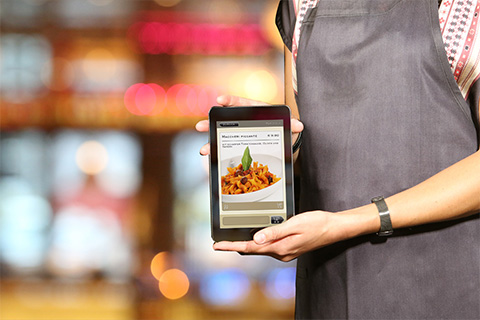
Nutrition values
More information
Allergen information and filter
Article description
Article photos

Relaxed Way of Ordering Without Pressure

Service Call

Orders go Directly to the Kitchen
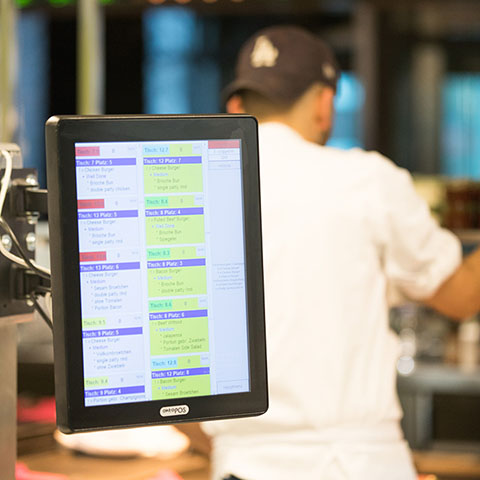
Simple Re-Ordering (e.g. Drinks)

Combo Menu Compilation
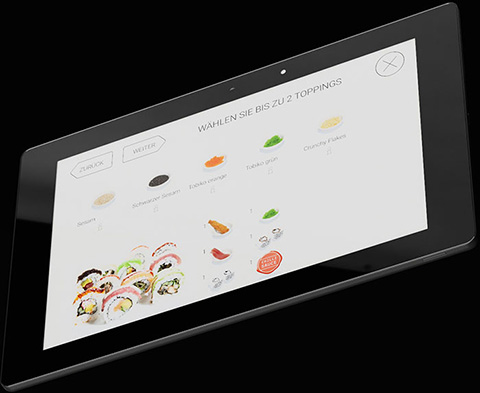
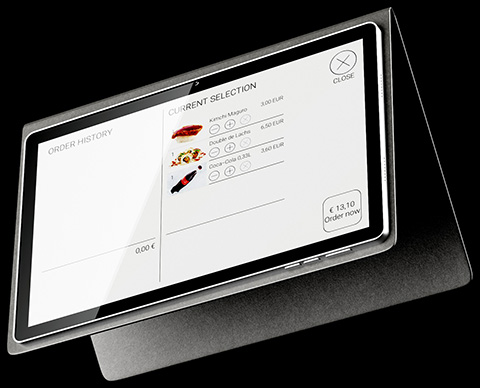
Cost Overview Order History
Multilingual
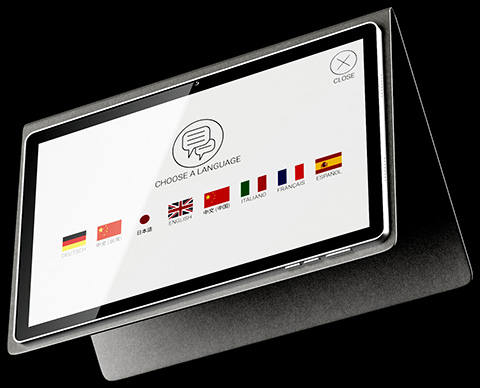
Satisfied Guests
The acceptance of electronic menus has increased continuously in recent years. 92% of restaurant guests rate the OktoPOS e-menus as “very good”.
Advantages for Restaurant Operators
Update the menu at the touch of a button
Easily add and delist items
Seasonal offers
Elimination of printing costs
Labor savings through direct booking in the kitchen and checkout by the guest
Increased security and control through secure recording of orders
Compliance with legal regulations by expelling allergens
Cross selling (wine recommendations, etc.)
More repeat orders (drinks, dessert, etc.)
Hide items that are temporarily unavailable
Change menu profiles at the touch of a button (evening menu, etc.)
Integration of information and advertising
Branch differentiation
Locations
From Restaurants to Hotel-Rooms.
The Food-Order-Terminal can be placed anywhere within your Wi-Fi network.
For example:
- Lobbies
- Lounges
- Meeting rooms
- Restaurants
- Bars
- Pools
- Guest rooms
Ask for the different styles of the pedestral, that fit your needs. Depending on the location, we offer different set-up options.
Choose between:
- Mobile (Cover)
- Table stand mobile
- Table stand fix
- Low floor stand
- High floor stand
- Wall mount
Mobile (Cover)
The mobile version is the most flexible alternative and helps to keep investment low, when the menus are brought to the customer-tabels.
The loss of devices is generally lower than expected, but it depends significantly on the situation. In a clearly arranged restaurant, the loss is typically is close to zero.
The cover protects your device from damage.
We recommend a cover made of high quality genuine leather. Covers of synthetic leather and other materials wear out after only a few months.

Table Stand Fix
A fix table stand is recommended in situations where the e-menu has a fixed position and should not be moved. The orders are taken at the location of the e-menu.

Table Stand Mobile
The mobile table stand is recommended for environments where the e-menu has fixed position, but should still be flexible for customer needs. For example, as a takeaway order terminal.
High Floor Stand
A high floor stand is recommended when guests order while they are standing, e.g. at a takeaway order terminal or in a waiting queue.
Wall Mount
A wall mount is ideal for meeting- and hotel-rooms. This guarantees that the e-menu stays in its place.
A wall mount is available as surface-mounted or flush-mounted solution.
Low Floor Stand
A low floor stand is ideal for lounge areas and lobbies.

Technology
Proven Technology.
The menu cards are equipped with a rechargeable battery and are connected to the local Wi-Fi.
Orders are transferred over a mini-server to the kitchen. The kitchen-monitors and printers are connected to the local network (LAN).
System Requirements
Design
Use our Standard Layout or get your Custom Design.
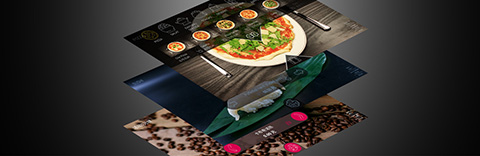
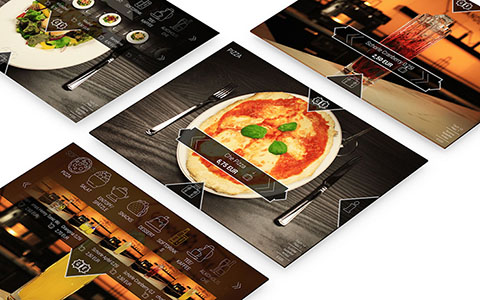
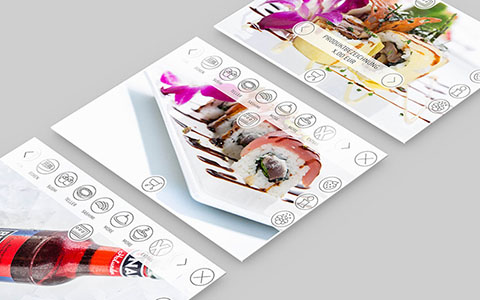
Layout
We recommend to use our standard layout for the design of the e-menu. The buttons and icons can be individualized. By using your own article photos, the e-Menu will reflect the corporate image of your company.
Take advantage of regular updates by using our standard layout.
If you prefer using your own layout, our designers are happy to help according to your specifications. The individualized user-interface uses the OktoPOS standard e-menu engine as a basis.

Photos

High-quality and inspiring product photos are essential for digital menus. The photos need to be uploaded in the OktoPOS Manager in a certain size and format. Our digital menu cards generally have a resolution in the range of 2K. Depending on the device, the resolution may be lower.
Guest Cards
For Storing Guest Orders on Chip Cards for Later Payment.
The RFID control center manages orders on guest cards. Customers receive a card at the entrance. Orders are stored on this card.
This can be done with the following OktoPOS modules:
- Cash Register
- OrderTab
- E-Menu
Open cards can be listed at the cash register. The articles on different cards can be merged or split. Payment at the cash register is easy by just placing the cards on a reader.